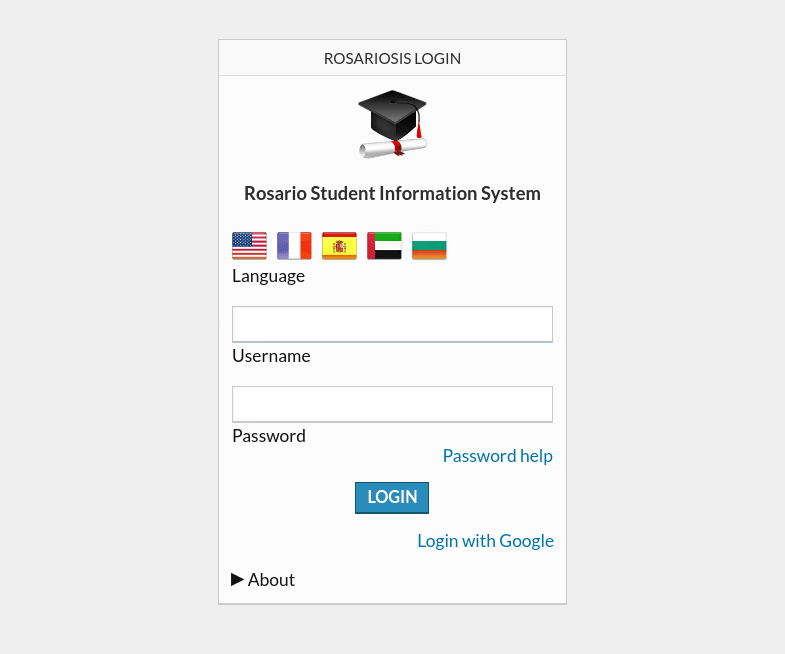Description
Google Social Login plugin for RosarioSIS. User login using Google as an external identity provider (through the OAuth 2.0 protocol).
The user clicks the “Login with Google” link on the login screen. He is redirected to the provider login screen. Then, if authentication is successful, RosarioSIS will try to match the user email address with an existing user in RosarioSIS database and log the user in.
Note: only existing users in RosarioSIS can log in. They must have a Username and Password.
Note 2: other identity providers are available. Check these pages for Official and Community providers.
Warning: even after login out of RosarioSIS, you are still logged in your Google account. If you are on a public computer, go to the Google site and logout.
Translated in French, Spanish and Slovenian.
Setup
To use Google as a OAuth2.0 provider, you will need a Google client ID and client secret. Please follow the Google instructions to create the required credentials.
Add the redirect URI appearing on the plugin Configuration screen.
For students to be able to login with Google, make sure you have set the “Student email field” from School > Configuration, “RosarioSIS” tab.
Warning: you can’t directly link to plugins/Google_Social_Login/provider/Google.php. Otherwise, users will get the “You must accept cookies to use RosarioSIS.” error. Instead, please copy the plugins/Google_Social_Login/redirect/GoogleSocialLoginRedirect.php file to the root of your RosarioSIS installation and redirect users to the following link: http://yourdomain.com/INSTALL_LOCATION/GoogleSocialLoginRedirect.php
Download
Install
Copy the Google_Social_Login/ folder (if named Google_Social_Login-master, rename it) and its content inside the plugins/ folder of RosarioSIS.
Or, go to School > Configuration > Plugins and upload the zip file of the plugin.
Then, go to School > Configuration > Plugins and click “Activate”.
Requires RosarioSIS 7.6+, PHP 7.0+ and the openssl PHP extension.
Copyleft
- Author François Jacquet
- License GNU/GPLv2 or later