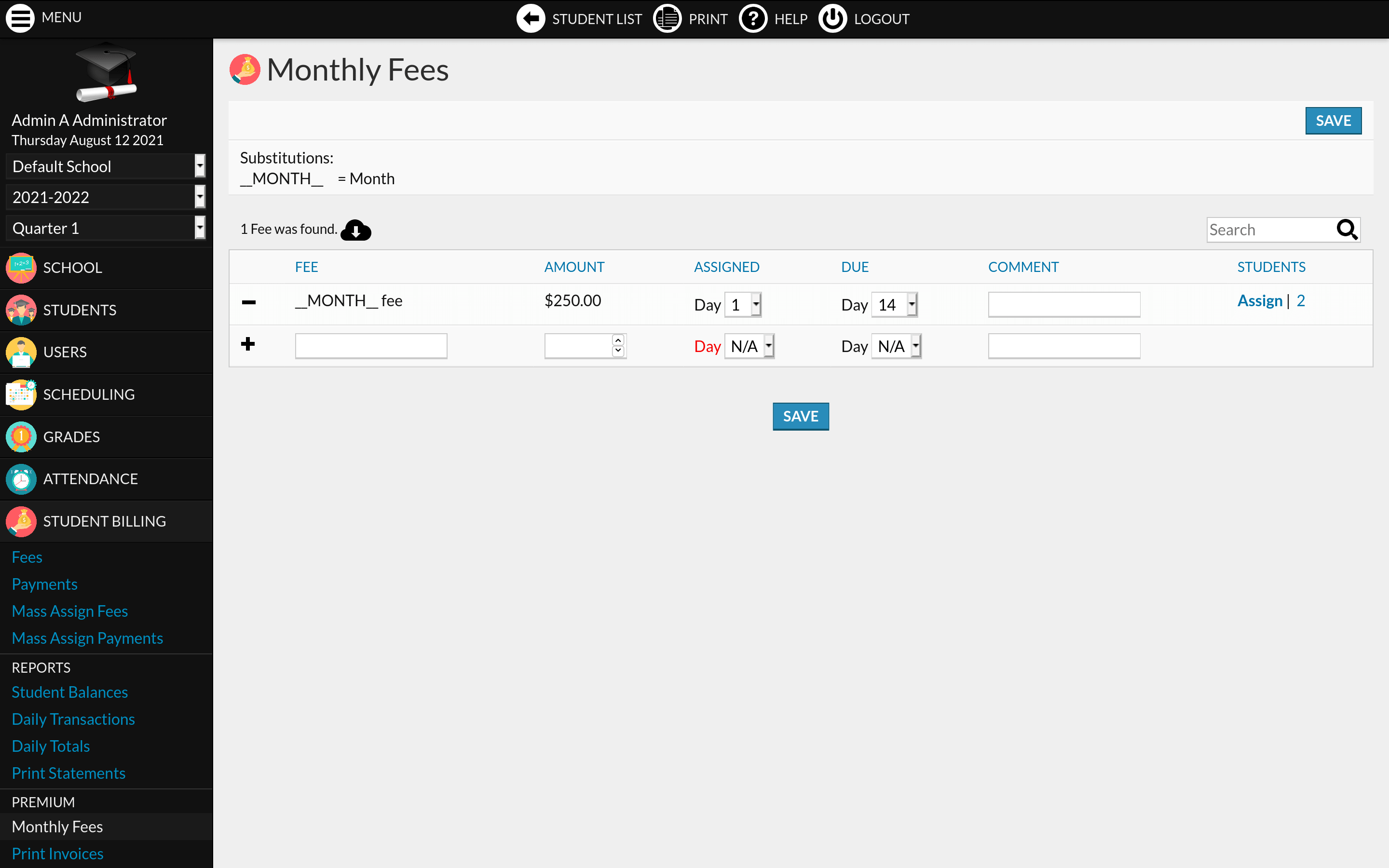Description
The Student Billing Premium module adds five programs to the Student Billing module.
The Configuration program allows you to link your PayPal or Stripe account and accept payments (of fees or of any size) from students and/or parents. A “Pay” button will appear on the Student Billing > Payments program.
The Monthly Fees program lets you add monthly fees which will be automatically assigned to students. It can be used for recurring fees or installments.
The Payments Import program lets you import student payments from an Excel or CSV file.
The Print Invoices program lets you print (generate PDF) invoices for school fees.
Sample Invoice PDF.
The Print Receipts program lets you print (generate PDF) payment receipts.
Tip: You can add your school info to the PDF header or footer using the free PDF Header Footer plugin.
Options:
- Narrow down payments by date using the timeframe.
- Receipts (or Invoices) can be printed in two copies.
- “Lunch Payment” column can be hidden.
- The Payment (or Invoice) Number can be included (it is automatically incremented and saved).
- Include a Legal notice on the Receipt (or Invoice).
The Payments program also includes a “Print Receipt” link, so you can quickly print a Receipt for the current student.
Sample Receipt PDF.
Includes help. Translated in French, Spanish and Slovenian.
Buy
Install
Copy the Student_Billing_Premium/ folder (if named Student_Billing_Premium-master, rename it) and its content inside the modules/ folder of RosarioSIS.
Or go to School > Configuration > Modules and upload the zip file of the module.
Then, go to School > Configuration > Modules and click “Activate”.
Requires RosarioSIS 6.5.1+
Demo
The Student Billing Premium module can be freely previewed in the online demonstration of RosarioSIS.
Note: Activate the module first if it is not appearing in the left menu (under Student Billing).
Copyright
- Author François Jacquet
- License MIT